Dillo 2.2 - the minimalist and fast web browser for Linux
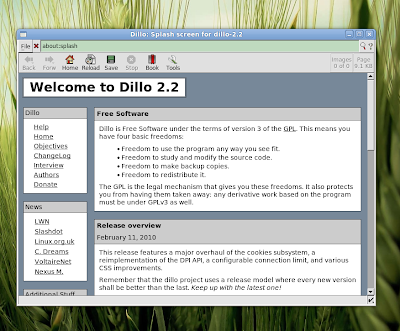
I decided to make a review of Dillo (in the past I reviewed version 2.0 here) but realized that currently Dillo is not included in the Ubuntu Maverick repositories. So this is why I set out to make first a short how-to on how to install it in Maverick. Considering you will also need to compile and install FLTK2 in order to compile Dillo (because the repositories include FLTK 1.1, but not FLTK 2.0), we will use a DEB package to install it. Just follow the steps below.
Download the DEB package from the Dillo PPA archive (direct link) and save it somewhere on your hard disk. Now open a terminal, make sure the currently working directory is the one where you saved it (use the pwd command to print the working directory) and type:
sudo dpkg -i dillo_2.2-0+dillo1~karmic1_i386.deb
That's it! To start Dillo, press Alt+F2 and type dillo in the run box that appears.
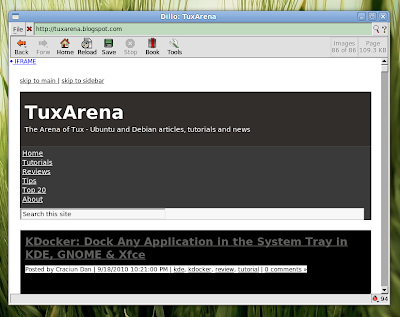
Note: This tutorial probably applies for older Ubuntu releases too.
No comments:
Post a Comment