sudo apt-get install recordmydesktop
And if you want the GTK frontend, use:
sudo apt-get install gtk-recordmydesktop
The simplest way to record your desktop is to run the command recordmydesktop without any parameters inside a terminal, then do whatever you wanted to do, and when you feel the screencast is over, type Ctrl+C in the terminal where you started recordmydesktop to stop it. It will start the procedure of encoding the video to Ogg Theora, which can take a while. The default output file will be out.ogv, located in the same directory from where you started recordmydesktop:
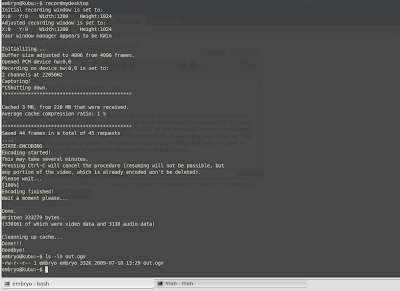
You can also choose the name of the output file:
recordmydesktop -o my_screencast.ogv
Or make it encode the video on-the-fly, so you won't have to wait after hitting Ctrl+C:
recordmydesktop --on-the-fly-encoding my_screencast.ogv
You can specify a region to record only:
recordmydesktop -x x_position -y y_position -width width -height height
Some other useful switches for recordmydesktop are:
-v-quality - video quality, from 0 to 63, default is maximum
-s-quality - sound quality, from -1 to 10, default is 6
-v-bitrate - video bitrate, from 45000 to 200000, default is 45000
-device - sound device
-channels - number of audio channels
gtk-recordmydesktop - GTK frontend
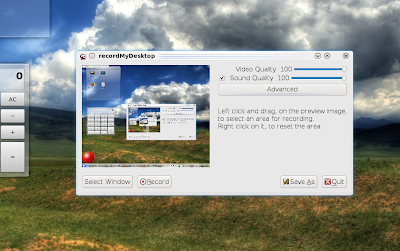
However there was a problem recording visual effects in Kubuntu, the resulted screencast having many artefacts.
5 comments:
Great tool, if there a qt frontend for kde 4
Never mind i found it
Muy buena herramienta para hacer screencast.
There is a setting under Advanced if you want to record 3D effects. Under Advanced/Performance check the "Full shots at every frame" box and you will be able to record 3D with minimal artifacts depending on your processor speed and RAM.
"However there was a problem recording visual effects in Kubuntu, the resulted screencast having many artefacts."
In my case, that is not necessarily true.
I use KdenLive v0.7.5, which uses recordmydesktop, on Kubuntu Jaunty KDE 4.2.96 (4.3 RC2) and it works really good.
Get latest release of KDEnLive 0.7.5 with docs and many tutorials at KdenLive [http://kdenlive.org]
-Abe
Post a Comment