Miro 2.5.1 in Ubuntu 9.04
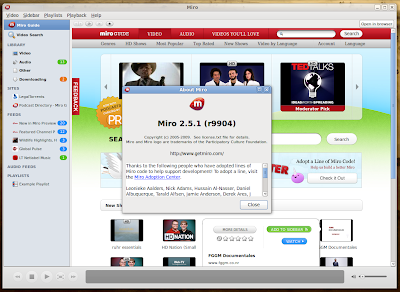
By default, Ubuntu Jaunty comes with Miro 2.0, but the Miro project offers their own repositories for Ubuntu with the latest Miro packages, so you can easily fetch and install the latest release using the instructions below.
1. Edit the sources.list file
Edit the /etc/apt/sources.list file using your favourite text editor (e.g. sudo nano /etc/apt/sources.list or gksudo gedit /etc/apt/sources.list) and add the following line:
deb http://ftp.osuosl.org/pub/pculture.org/miro/linux/repositories/ubuntu jaunty/
2. Update the package lists
Type in a shell like GNOME Terminal:
sudo apt-get update
3. Remove your existing Miro
If you have an older version of Miro installed on your Ubuntu system, first remove it:
sudo apt-get remove --purge miro
sudo apt-get autoremove --purge
4. Install Miro 2.5.1
Type:
sudo apt-get install miro
This should do it. Miro 2.5.1 should be now properly installed and you can run it by typing Alt+F2 and writing miro in the run box that appears.
Alternately, here are instruction to install it the graphical way (applies for Ubuntu with GNOME):
Open System -> Administration -> Synaptic Package Manager. You will be asked for your user password upon opening Synaptic.
Next, in Synaptic go to the Settings -> Repositories menu, then click on the Third-Party Software tab in the window that pops up. Click the Add button and copy/paste the line below (it's the same line you would have added in the /etc/apt/sources.list file by hand):
deb http://ftp.osuosl.org/pub/pculture.org/miro/linux/repositories/ubuntu jaunty/
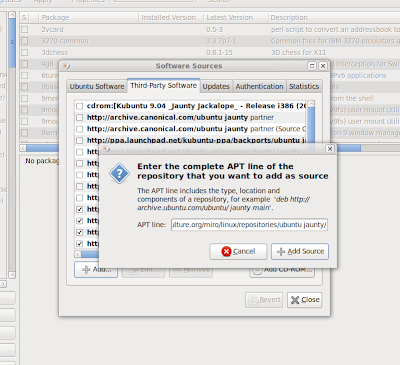
Click the Add Source button, close the window and then click the Reload button in the main Synaptic window.
Next, just search for Miro in the packages list in Synaptic, mark it for installation including its dependencies and you're ready to go.
3 comments:
this is a grt blog...vlc,audacious,all other stuffs are just grt...i wld like some of the bloggers to create another one abt tomcat 5.5/6 installation...i m getting real problem wid it...
does it support Hulu streaming? Because the icon is right there and it doesn't work for me.
Nice post, there is also a good tutorial on install Miro and other software in Linux at http://gamblis.com/2009/11/23/how-to-install-latest-version-of-miro-in-ubuntu-and-debian/
Post a Comment