Create an Open as Root menu option
In order to open a directory as root with Konqueror, all you have to do is to create a text file with the .desktop extension with the following content:
[Desktop Entry]
ServiceTypes=inode/directory
Actions=open_as_root
[Desktop Action open_as_root]
Name=Open Directory as Root
Icon=konqueror
Exec=kdesu konqueror %F
Save the file under any name you like with the .desktop extension, say open_as_root.desktop and put it in the ~/.kde/share/apps/konqueror/servicemenus directory, where ~ is your home directory.
Now each time you right click a directory, the option Actions -> Open as Root will be available, and after you will enter the root password you will be able to open it with super user privileges. The screenshot below shows how this should look like:
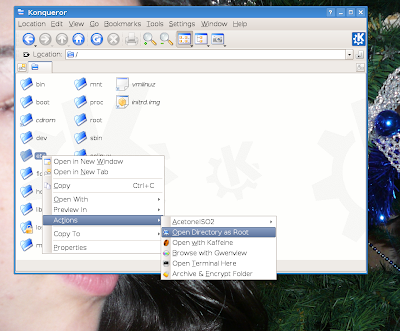
Use profiles
Since Konqueror is not only a web browser or file manager, but also an image and document viewer (not to mention the ability to embed kaffeine-part and the amarok sidebar), it's normal to use it with profiles, so you can open a different instance of Konqueror for each task separately. This can be easily done by using profiles. For example, to create a profile for file management which will open three tabs in three different directories, you can do the following: first open Konqueror and the tabs you want to be automatically opened (also notice that you can configure previews, icon size or sorting methods - they will also be saved); next go to Settings -> Configure View Profiles... and enter a name for your new profile (FM in this example); now hit Save. You can open Konqueror using this profile with the following command (in Konsole or the Run dialogue - ALT+F2):
konqueror --profile "FM"
Also, see this article to know how to create a launcher for it.
Create web shortcuts
Although on Linux the most popular browser is Firefox, Konqueror still is a pretty good alternative (well, 3.5.9 has some trouble submitting certain forms). One of the features which comes with Konqueror by default are web shortcuts. Web shortcuts can be used to search for a specific term using a specific search engine. The default ones are very numerous, including Google or Wikipedia.
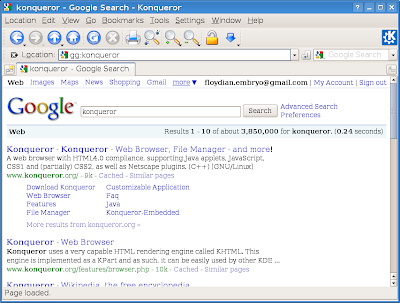
To add a new web shortcut, just go to Settings -> Configure Konqueror... -> Web Shortcuts.
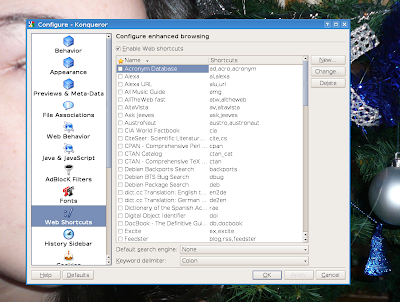
Hit New and fill in the necessary fields. For example, for a search on Uncyclopedia, you would go to http://uncyclopedia.wikia.com/wiki/Main_Page, then search on it any term, like FOOBAR. Then copy the address name (which is http://uncyclopedia.wikia.com/wiki/FOOBAR) into the Search URI field in Konqueror, and replace FOOBAR with \{@}
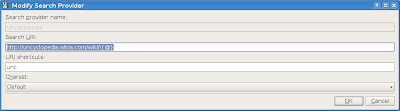
Finally, give a name to the shortcut, say unc. You can now search on Uncyclopedia just by typing unc:search_term in Konqueror's address bar.
2 comments:
And we need Dolphin... why?
> Create an Open as Root menu option
Maybe popular, but I'd rather not use Konqueror as root ...
Post a Comment